A home or office network box setup for internet connectivity is important and needs to be smooth, secure, and reliable. The network box acts as the central device in your digital ecosystem: it manages the data traffic between the internet and different devices, and also shields your network from unauthorized access. Irrespective of your technological skills, this manual will guide you step by step in installing, tuning, and maximizing the network box. By following this guide, you can ensure a seamless home network box setup that meets your daily connectivity needs.
Understanding the Basics of a Network Box
Before we proceed with the setup, let's talk about a network box and the value it adds. A network box merges the functionalities of a modem and router into a single piece of equipment. It links your home or office to the internet service provider and handles the traffic among the various devices. Today’s network boxes tend to come with security and performance safety features, including parental controls and bandwidth prioritization. Understanding these fundamentals makes it easier for you to start with ease and avoid simple errors as you set up a network box for beginners.
What is a Network Box?
A network box for beginners may appear intimidating at first, but its primary function is straightforward. It collects all internet traffic coming into your home and routers it to all wired and wireless devices that request connectivity. Besides ensuring proper signal distribution, the device manages network parameters, offers firewall protection, and at times, connects to smart home devices. To set up a network box effectively, one must understand the device’s functions.
Why Proper Setup Matters
A good network box installation guide helps you to get the best out of the internet. A network box that is not installed properly can deteriorate the performance of your internet. You are likely to have slow and unstable speeds, and the threat of cyberattacks will be growing. On the other hand, a well installed network box ensures...

Preparing for Network Box Installation
Establishing a firm groundwork through adequate preparation is essential for accomplishing an efficient network box setup. As of now, ensure you have all the equipment on hand—this includes the network box itself, power, and Ethernet cables, as well as any adapters that might be needed. Having all your tools prepared in advance will keep the process frictionless and time efficient.
Gather Necessary Equipment
Make sure you have the network box, power supply, Ethernet cables, and possibly a modem or splitter. Also, make sure that your smartphones and laptops are ready to be connected to the network for easier configuration. Having a checklist allows you to follow the guide for installing a network box without missing any details, which makes the entire installation easier.
Choose the Optimal Location
Nowadays, every device in the household depends on a good internet connection, and a network box set up correctly increases productivity. First, the network box must be set up in the middle of the home for the best Wi-Fi coverage to be achieved. Next, the internet provider boxes such as ThinQ must be free from the influence of thick walls, metallic appliances and other devices that can interfere with signals of the network box. The right place, hence, will ensure the new internet users get to enjoy proper functioning of the network box set up, and all the devices will be connected and accessible.
Step by Step Network Box Setup
Connecting and configuring your network box is the most critical stage of setup. A step by step approach simplifies the process, ensuring even beginners can complete a home network box setup without confusion.
Connecting the Network Box
Start by plugging the network box into a power outlet and connecting it to your ISP’s line with the right cable. Most network boxes come with labeled ports, so you can easily tell which connection goes where. When the device is turned on, give it a few minutes to complete the boot up process. LED indicators will typically display the status of internet connectivity and signal strength, helping you confirm that your easy network box setup is progressing correctly.
Configuring the Network Box
After the hardware has been installed, the next step is to perform the initial setup of the network box via the mobile app or web interface. Create the name of your Wi-Fi network (SSID) and select a strong and unique password for it. Fine tune the parental controls, guest networks, and bandwidth prioritization to the needs of your family. Your network box installation guide should help to ensure that every device has secure and dependable access to the internet.

Testing Your Network Box
After setup, testing is essential to ensure your network box setup is functioning correctly. Checking connection stability and speed across multiple devices helps identify any issues early on.
Verifying Connection Stability
Check the Wi-Fi connectivity by performing speed tests on multiple devices. If there is any slow connectivity or dead zones, try to reposition the network box or check for interferences. A properly tested home network box setup guarantees fast, reliable internet for all your digital activities.
Security Checks
Securing your network is a vital part of an easy network box setup. Check that the password for your Wi-Fi is strong, its firmware is up to date, and features such as firewalls and parental controls are switched on. Furthermore, setting up a guest network helps keep the main network secure while still giving visitors internet access. Properly securing your network box ensures that beginners don't have to worry about the safety of their devices.
Advanced Tips for Optimizing Your Network Box
Even after setup, optimizing your network box can greatly enhance performance. From firmware updates to network expansion, these tips help maintain a high performing network.
Firmware Updates and Maintenance
Security issues are addressed in patches to firmware, which also tackles bugs and improves the overall performance of the network box. Regularly checking for updates also helps to ensure the network box setup continues to perform well. Other maintenance tasks like dusting the device and checking the cables also help to avoid sudden network hardware failures and increases network device life.
Expanding Your Network
For more extensive properties, look into Wi-Fi range extenders or mesh systems to deliver robust coverage in every area. Mesh networks stand out because they provide effortless handover while maintaining connection quality. Optimizing Wi-Fi to switch channels automatically to avoid interference from nearby networks can also improve your home network device setup and ensure better speeds.

Troubleshooting Common Issues
Even a well configured network box setup may encounter occasional problems. Understanding common issues and solutions will help you resolve them quickly.
Slow Speeds and Connection Drops
For starters, reboot your network box along with your devices. Look out for and curb any unnecessary high bandwidth usage on your network, prioritizing the devices that matter most. Adhering to the troubleshooting section in the network box installation guide promotes a better and stable connection.
Device Compatibility Problems
Older gadgets may not be compatible with the latest network standards. Check that every gadget works with your mesh Wi-Fi’s protocols. This includes dual-band Wi-Fi with separate 2.4 GHz and 5 GHz bands, which offers improved connectivity by automatically connecting older gadgets to 2.4 GHz and new gadgets to 5 GHz. Such network segmentation alongside dual-band Wi-Fi fixes issues associated with mesh Wi-Fi. Finishing the mesh Wi-Fi setup ensures your home gets and benefits from fast internet speed, which is also secure and stable. By following this detailed guide, even novices can complete the home mesh Wi-Fi setup that suits their needs. From optimal location and physical connections, to configuration, mesh Wi-Fi testing, and optimisation, each task ensures that the mesh Wi-Fi remains stable and secure. Together with mesh Wi-Fi optimisation and security, regular mesh Wi-Fi firmware updates ensure it continues giving optimal performance. By following all these steps, you get hassle-free internet connectivity while working, streaming, gaming, or performing any other digital activity.
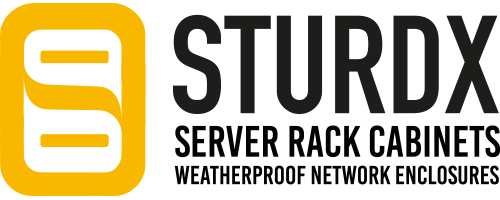
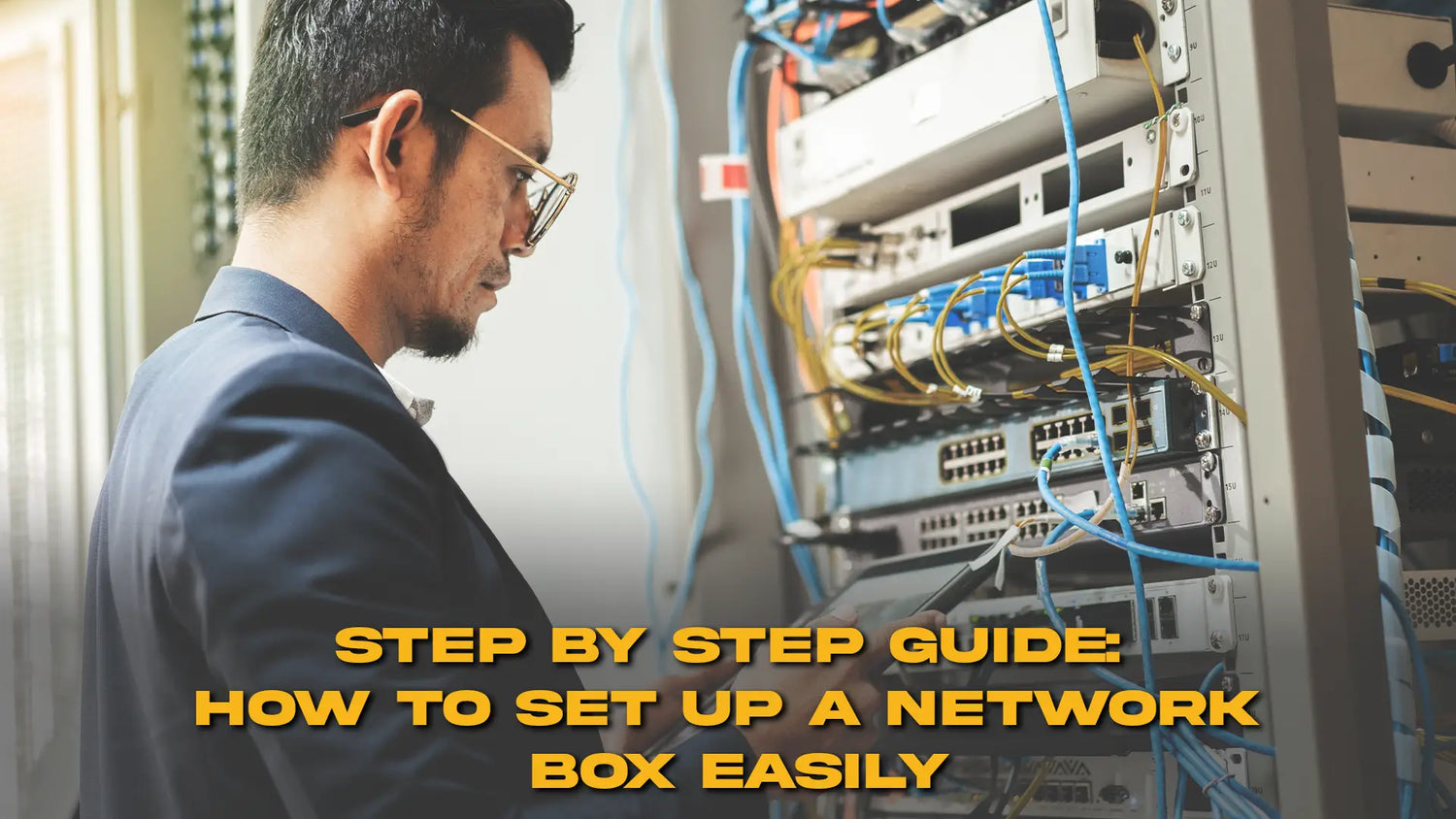


Leave a comment
This site is protected by hCaptcha and the hCaptcha Privacy Policy and Terms of Service apply.